S.H.I.E.L.D?
As you can see from the screenshot below, this theme is based on the SHIELD operating system that‘s seen in the Avengers movie. It’s also designed to give it the J.A.R.V.I.S hud feel making it a personalized design for all Iron Man/Tony Stark fans.
This theme will change the way your desktop and shortcuts function. It’ll make everything running applications and multi-tasking more efficient. Of course, all this as a bonus to a slick look. This method is fairly simple, takes about 5 – 15 minutes to set up and can be considered mid-level desktop customization.
Things to Download
How to Set it Up
1. Let’s start by putting up the great wallpaper put together by edreyes that you downloaded above. Just save the image and set is as your background. You can disable all desktop icons by right clicking on the desktop and selecting and View -> Show Desktop Icons.
2. Next thing you need to do is get Rainmeter, the perfect customization tool. Download it and install it. Make sure you choose the ‘run on startup’ option during installation.
Once you’ve installed it and have it running you should have several default illustro skins showing up on your desktop.
 |
|
The default rainmeter skin (illustro) with our custom wallpaper.
|
Rainmeter has many such skins and we are going to download and install one particular SHIELD skin to bring together that Iron Man look. You can move any Rainmeter skin around by simply clicking and draggin. Right clicking a skin gives you several options. But more on that later. For now, let’s move on to getting our SHIELD skin.
S.H.I.E.L.D OS
This will be the base skin around which we’ll build our theme. Download the skin and you’ll have a .rmskin file. Run it and hit install. After installation, go to your desktop and right click on any of the skins and do the following on the menu that pops up.
Rainmeter -> Themes -> S.H.I.E.L.D. OS
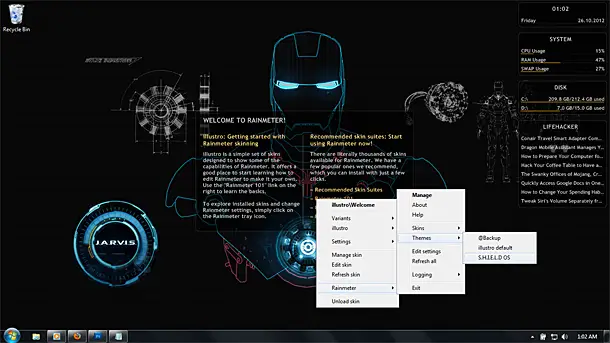 |
| Right click -> Rainmeter -> Themes -> Shield OS |
Once you select S.H.I.E.L.D OS, you’ll have something like this.
The default layout for the SHIELD skin.
The easy part is over. Now it’s only a matter of editing things to your preference. For starters, if you right click on any skin, you’ll have an option called Avengers in the menu. The sub-options in this menu, control toggling on and off of all the skins.
 |
|
Right click on a skin -> Avengers -> Toggle skins.
|
You can change the color (orange, red and blue) of the each skin by middle-clicking a skin.
There are 5 main editable parts to this skin.
- Large Launchers.
- Small Launchers.
- Folder Launchers.
- Webpage Launchers.
- Music Player.
- You can use the Options panel to set all the application, name and icons for your Launchers as well as set your Media Player settings.
- To edit the music player, go to the bottom of the notepad to find an option for player. Change it to itunes for itunes, wmp for Windows Media Player and winamp for Winamp.
- Once you’re done with the settings, you can close the Options panel by simply right clicking and choosing Unload Skin as shown below.

Once you’ve changed all paths and applications as you need, you can move around the skins as you like.
And that’s it! A custom Iron Man theme made by yourself! Give yourself a little pat on the back. If you are already familiar with rainmeter, you can add more skins to the theme to spice it up. If you are new to rainmeter, you can play around with this skin and learn.
Credits
Reset to Default
Uninstalling rainmeter will remove the theme and reset things back to default.
Hope you liked this theme. If you have any questions, suggestions or comments, drop them below. Feel free to post screenshots of your customized desktops.
Thank you for trying the custom Iron Man theme for Windows 10 | 8 | 7.


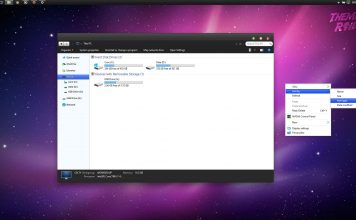

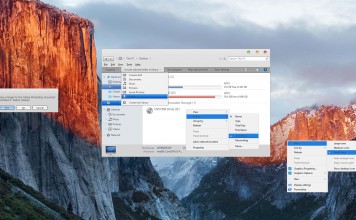
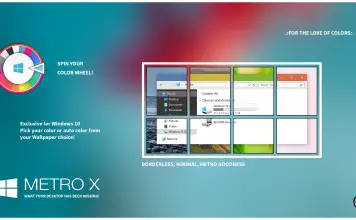




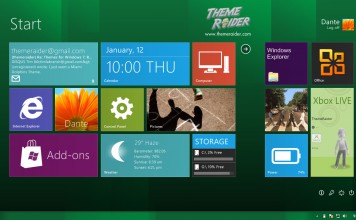

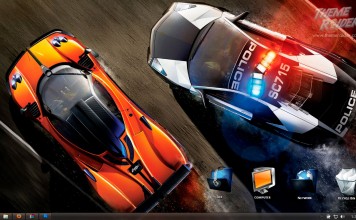











watch this video for the REAL Jarvis rainmeter theme
watch this video for the REAL Jarvis rainmeter theme
who do you change the name and the logo of the Shield tag??
I have tried to edit the author name in log. It’s seems not working.