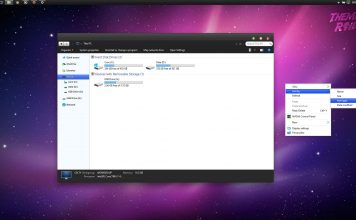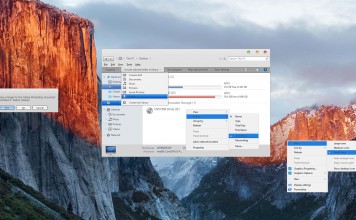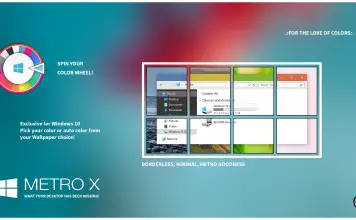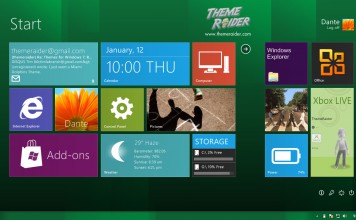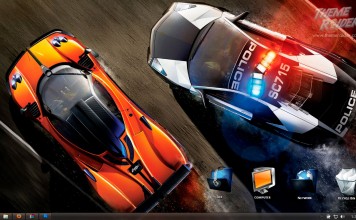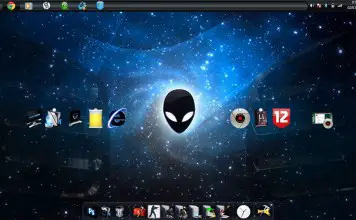Pokemon games have been around for a while now as generation after generation new Pokemon are introduced . The games keep coming and they keep getting better with Pokemon GO on the way. If you’re absolutely crazy about Pokemon, this custom Pokemon Theme for Windows 7 | 8 | 10 should turn your desktop into your own Pokemon Center~!
What’s it about?
The following is mid-level desktop customization. While the process is fairly simple and should take about 10 minutes to set up the essentials and give you the basic look, you need to put in a bit more effort and tweak it here and there to make it completely fit the theme and suit your taste.
Make sure you know what you’re doing every step of the way and just drop a comment below if you need any help.
A little preview of what the theme will look like. Note the animated trainers and pokemon~! (click to enlarge)
Rainmeter Skins
This theme is all about rainmeter. To be precise, it consists of 4 different Pokemon Rainmeter suites.
Let’s start off with getting the rainmeter skins. But before we do that you need to have rainmeter installed on your computer. If you do, just keep reading. Or if you don’t, just set up rainmeter for your desktop first and then continue.
If you’ve successfully set up rainmeter, you should have something like this (or any other layout.)
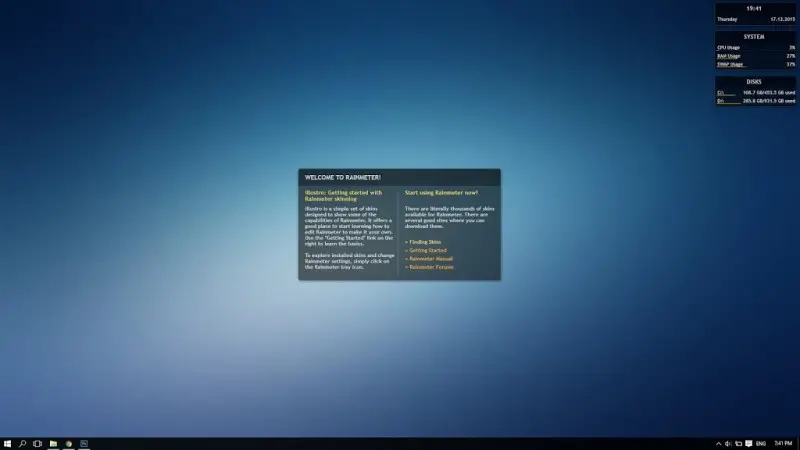
Default Rainmeter Layout
Now it’s just a matter of:
- Downloading our skins
- Adding and activating them
- And customizing!
Things to Download
Now that you’ve installed rainmeter, go ahead and download these four skins by some great deviant artists. For now, only download them and do nothing else.
- Pokemeter by CodeNamePlayer
- Lanettes PC 2.0 by MoeTM
- Pokemon Battle Theme by Dswizle
- Pokemon RSE Credits by McWilbur
Once you’ve done that, download this Pokemon layout that I’ve set up and modified for our preferred layout. You should also download this Pokemon rar file containing the skin folders. As always just download the files for now. Don’t install or run any of them.
Adding and activating the skins
Now extract the PokemonThemeRaider.rar file that you downloaded to the Documents/Rainmeter/Skins folder in your computer. This will add all the skins folders we need into the rainmeter skins folder.

Extract the four folders so you have something like the above~
Once you’ve done that, run the PokemonThemeRaider.rmskin file you downloaded. You’ll be prompted with a skin installer. Make sure checkboxes are ticked as seen below and hit Install.

Install the layout~
If you’ve done everything right, you should have something like this~! Congratz!

Now it’s just a matter of customizing the skins to your liking. As you’ve noticed by now, there are four main skins in this theme.
- A Trainer Card with Launchers
- A List of System Data as Pokemon
- A Health Clock
- Two Trainer Cyclists that animate on click
Customizing the skins
Trainer Card

The trainer card skins acts as a launcher that can launch up to 6 applications on click. You can choose the name, Pokemon and the apps they open and trainer displayed on the card.

To edit these, you should click the Settings icon on the skin that you see above. This will open up a notepad file with instructions. You can change the Pokemon by just specifying the Pokemon number. You can use any of the Pokemon up to Generation V (649 ). You can even specify if the Pokemon to use is Shiny or not!
After you make changes, save the notepad and then right click on any skin and choose Rainmeter->Refresh All for the changes to be reflected.
Health Clock

This skin shows acts as a clock and shows you the time updating every second. The health bar acts as a minutes count down.
The pokeball can be clicked to shutdown the computer. Be careful though as it does not give you any warning on click and just proceeds with the shutdown.
The Trainer Cyclists

This skin does not serve any function and is purely aesthetic. You can click on the cyclists to toggle the animation on/off. Looks pretty cool and makes your desktop more animated and lively.
The Party Pokemon

This skin suite has a list of skins that serve a variety of functions. In all cases, the HP of the Pokemon will vary to show the current status. This includes your current battery level, CPU usage, HDD usage and RAM usage.
To change the Pokemon right click on one of the skins and choose Edit Skin. This will open up a notepad where you can change the Pokemon used. For this suite, you can use any of the original 386 Pokemon. Just replace the name of the Pokemon in the notepad, save and close and then Refresh All the skins as you did before.
And that’s it~! If you’ve gotten all of that you should be well on your way to customising your own Pokemon desktop. As always, if you have any issues or questions, drop a comment below. And props to the original creators of the skins!
If you enjoyed this, be sure to rate this theme or like it at the top~! And like our facebook page or subscribe to us to get notified on future themes.