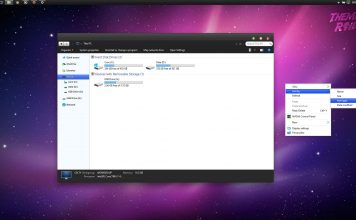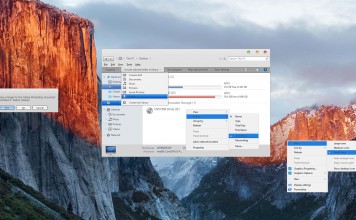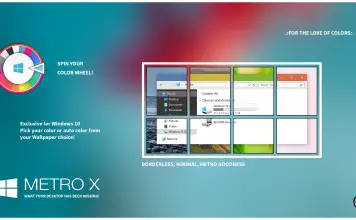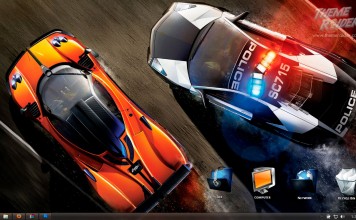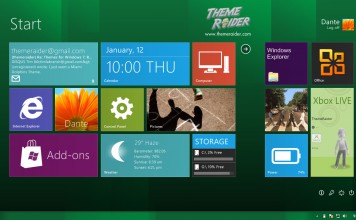The Windows 8 Theme for Windows 7 and the Metro UI for Windows 10 | 8 | 7 with a sharper, cleaner visual style for windows 7 that everyone should love. This will improve the way you use your computer.
Windows 8: As you might know, Windows 8 is on the way and it features a great Metro user interface. This will make the way you work a lot more efficient. It brings you everything you need in the form of panels right in your desktop.
What to expect: This theme will change the way your desktop looks. It adds a set of panels that can be configured as you wish to perform various operations. You will also have a sharper explorer style along with a new start orb. Here are some more screens to show you what you’ll soon have.
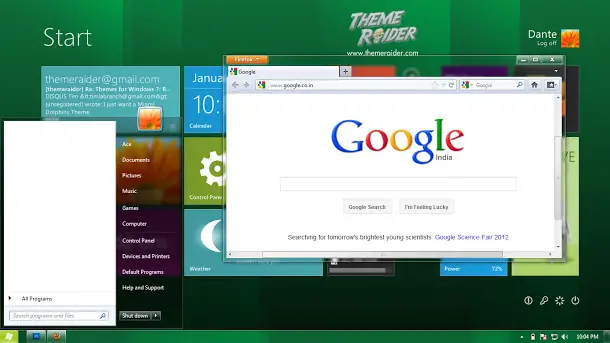 |
| Click to enlarge. A sharper, clearer windows style. |
A Word of Caution: This method is fairly simple, takes about 15-30 minutes to set up and can be considered high-level desktop customization. However it is advised you follow my instructions exactly and backup any file that you may have to modify.
The 2 things to do: This tutorial consists of: 1. Changing your visual style to Windows 8 style. And 2. Bringing the Metro UI panels through a rainmeter skin called Omnimo.
I – WINDOWS 8 VISUAL STYLE FOR WINDOWS 7 (Skip this if you only want the panels)
To Download: Assume we are about to assemble different parts of a OS and each part needs to be added separately. First thing you need to do is download all these small files listed below and store them all in a new folder. Do not run any of the files! Simply download them and store them seperately for now.
- UxStyle (for Windows 7 32 bit)
- UxStyle (for Windows 7 64 bit)
- Windows 8 Visual Style
- Windows8ThemeRaider.themepack
- Windows Start Orb Changer
- 6801altgradient.bmp
Instructions: Follow these instructions in order and be sure you know what you’re doing at each level. If you have any doubts, drop a comment below.
1. To use any 3rd party visual style, your system must be patched first. This needs to be done only once. So if you are already have some visual styles running in your system, skip this step. If not, run the UxStyle file you downloaded and complete the setup.
2. Open the ‘windows_8_vs_for_win7‘ rar file you downloaded and extract the 2 contents of the ‘Theme for Windows 7’ folder (‘AeroNoRedCloseButton’ folder and ‘aeroNoRedCloseButton.theme’ file) in the following path: “C:WindowsResourcesThemes“.
3. Right click the ‘Windows7 Start Orb Changer.exe’ program you downloaded and choose ‘Run as Administrator‘ and choose change orb option. Select the ‘6801altgradient.bmp‘ image you downloaded.
4. Run the ‘Windows8ThemeRaider.themepack‘ file that you downloaded.
This should give you modified explorer windows, new wallpaper and start orb.
II – METRO UI FOR WINDOWS 10 | 8 | 7
Now, we are going to take care of the panels that will dramatically change your desktop. Before you start, here’s what you need to understand. You are going to download the ultimate desktop customization tool called, Rainmeter. Then, you are going to add the panels by using a rainmeter skin called Omnimo.
To Download: You need to download 2 things.
1. Run the rainmeter setup and complete the installation.
2. Once setup is completed, run the rainmeter program. You’ll have the default rainmeter skin, showing up in your desktop.
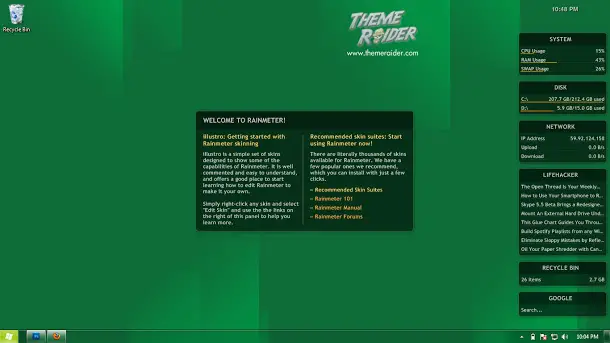 |
| Default Rainmeter Skin. |
3. Now, open the ‘Omnimo‘ rar file that you downloaded. Run the SETUP.rmskin file that is for new users and choose ‘Install‘.
4. After installation, you’ll then be prompted by several options such as language, resolution, panel setting etc.
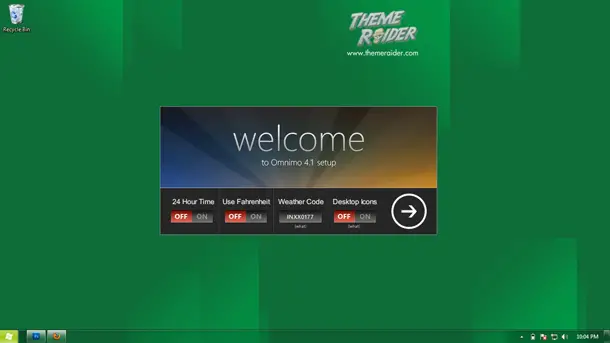 |
| Choose as you wish. |
 |
| Choose the middle option for Windows 8 panels. |
5. After this you’ll have all the panels displayed on your screen. You can add, edit, remove or modify the panels as you wish. The mechanism is simple, point and click and drag interface.
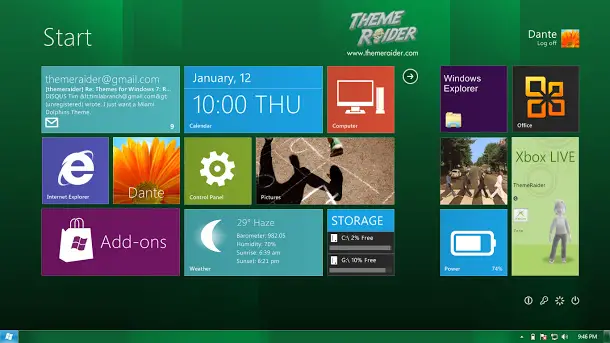 |
| Move, add, remove and customize panels as you wish. |
6. Moving the cursor over a panel will show small icons on the top right. Use these to configure, change or close a panel.
 |
| Use icons on top right for configuring. |
7. Moving the cursor over the arrow will show customization options such as color options, panel additions and text item additions. There are 100+ panels and text items that can be added.
 |
||
| Color, text and panels configuration. |
8. You can add panels, move them around, and customize with it as you wish. Have fun.
And thats it. A custom made Windows 8 desktop made by yourself. Give yourself a pat on the back!
You can configure the panels anyway you wish. Here is Theme Raider’s current desktop.
 |
| Click to enlarge. Our desktop here at ThemeRaider |
III – TIPS
1. Go here to see how far you can push the customization and for some great screenshots.
2. For even more panels, go here.
Credits: Total props to fediaFedia for making the cool visual style and also the greatest rainmeter skin ever, Omnimo! Keep up the great work fedia!
Reset to default: Choosing the default Aero theme will reset the visual style to default. Right click on any panel and choose ‘Exit’ from ‘Rainmeter Menu’ to close Rainmeter. Open the ‘Windows7 Start Orb Changer’ and choose ‘Default’ to reset start orb.
Hope you liked this theme. If you have any questions, suggestions, likes or comments, drop them below.
Thank you for trying the free Windows 8 Theme for Windows 7.